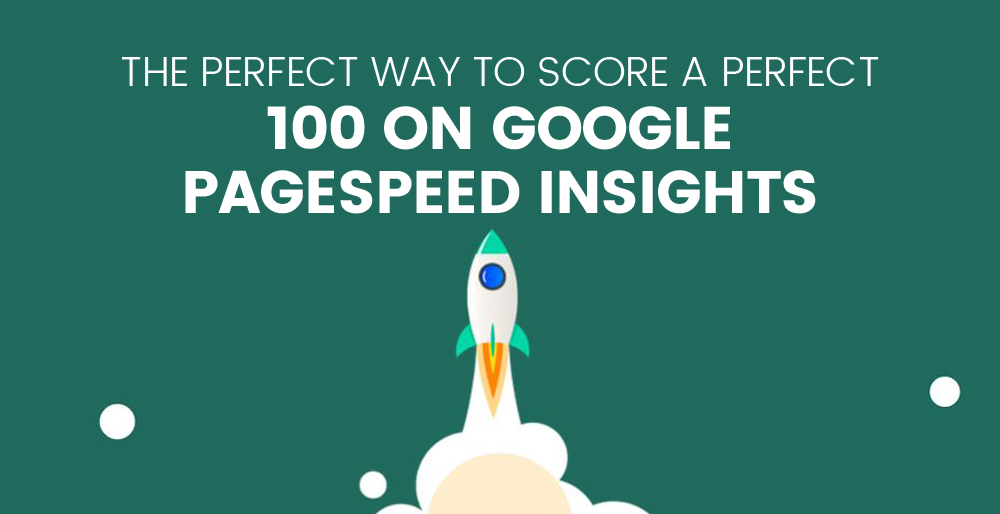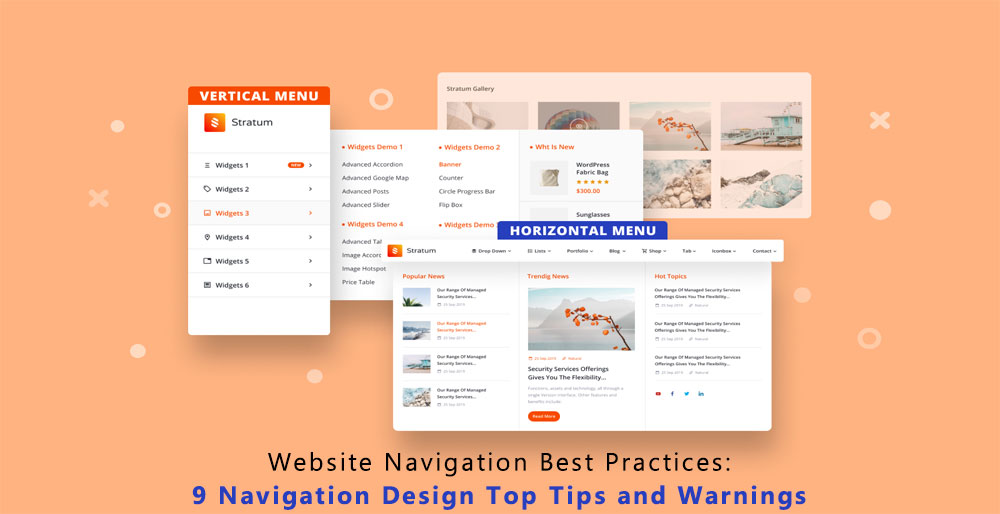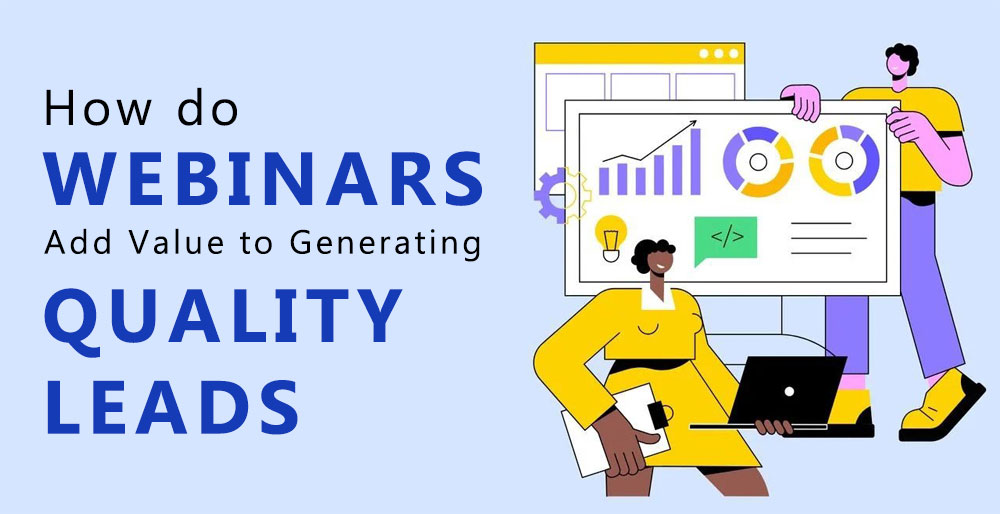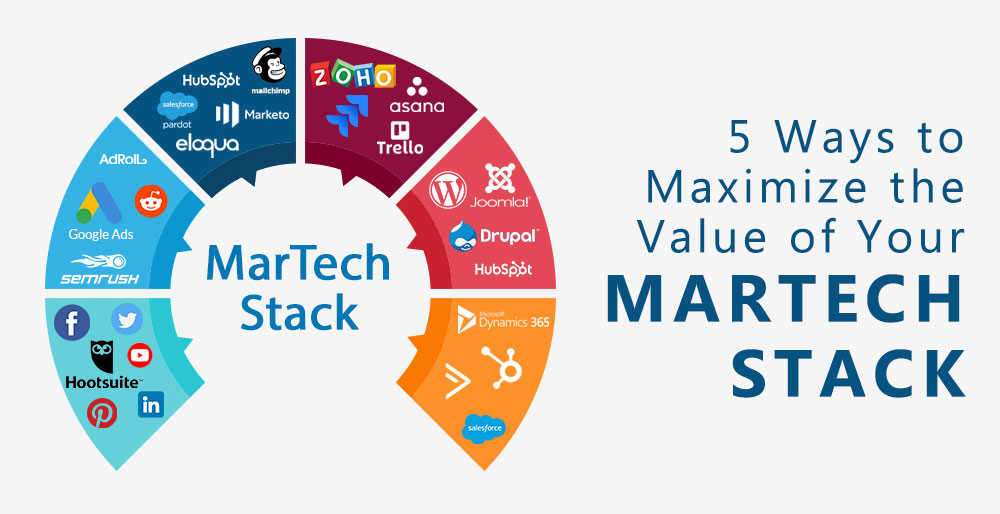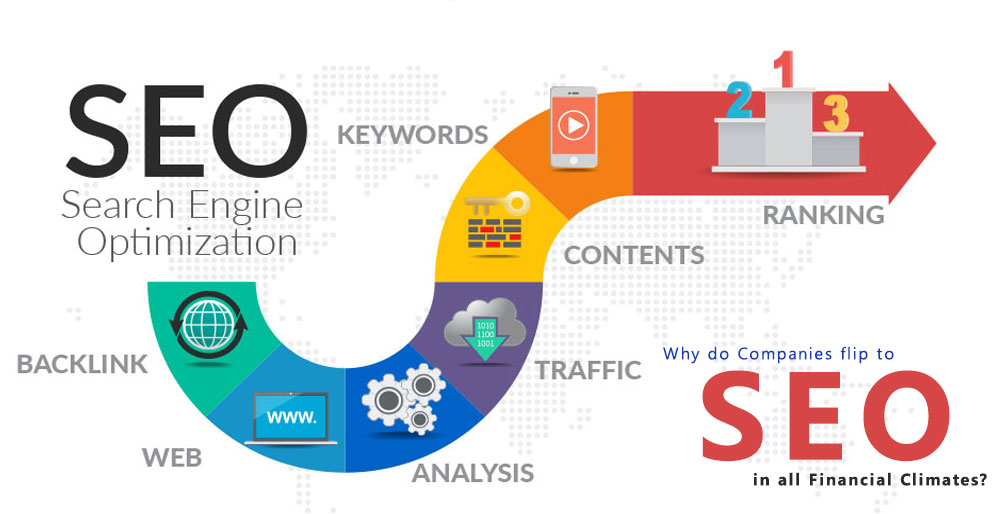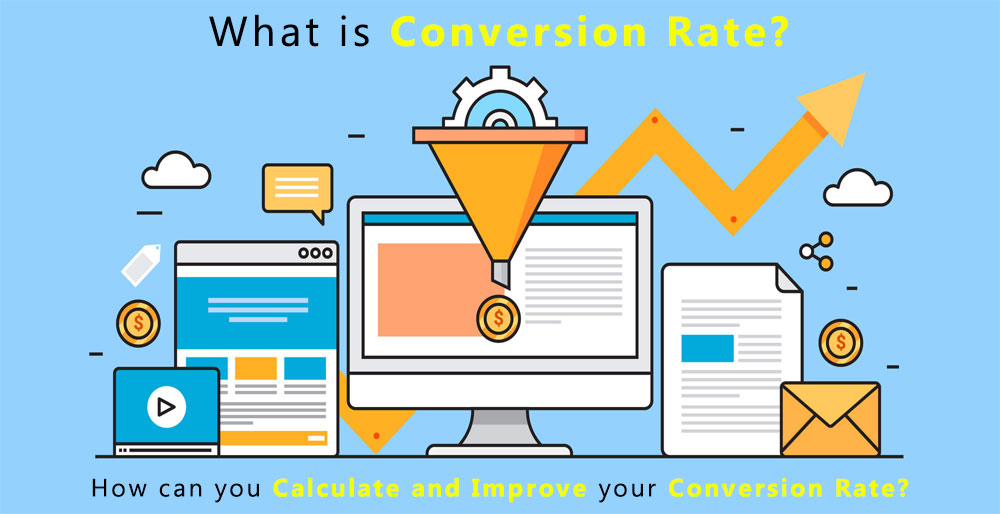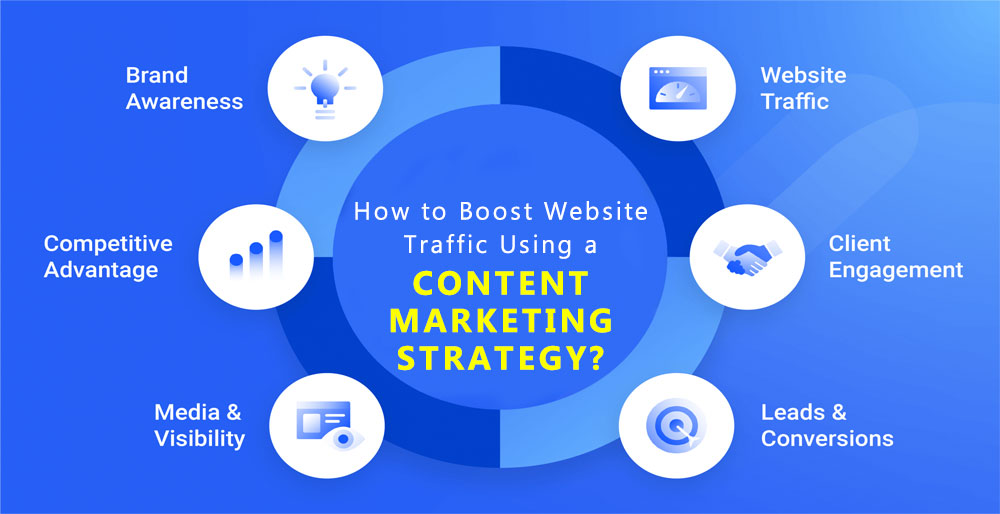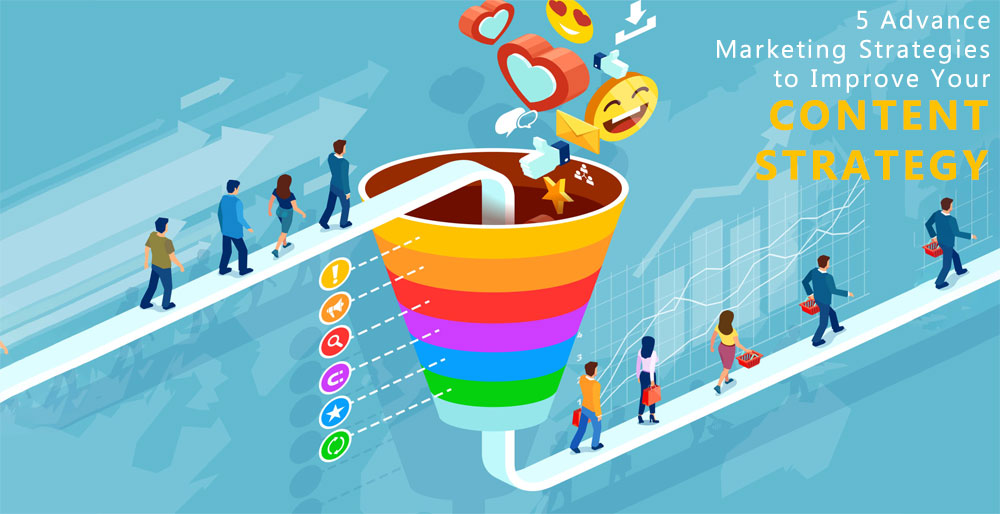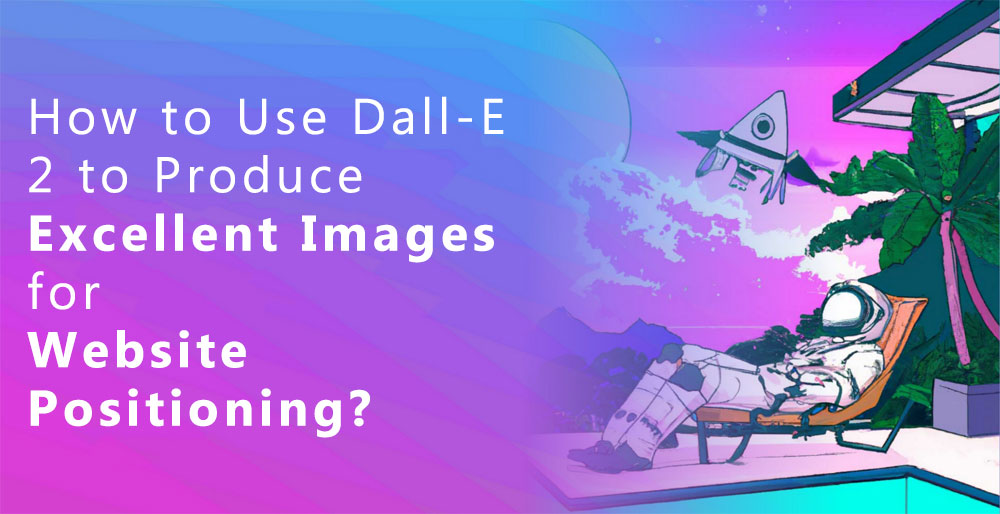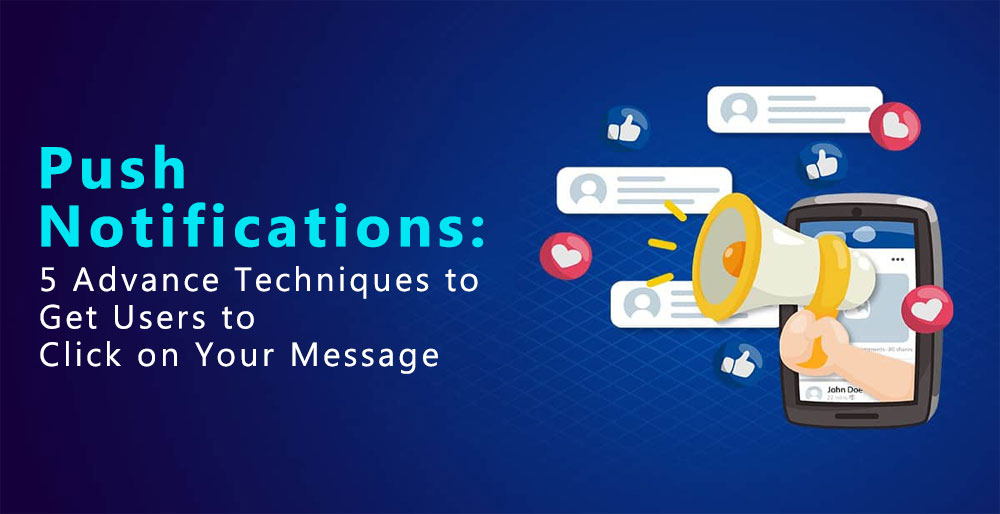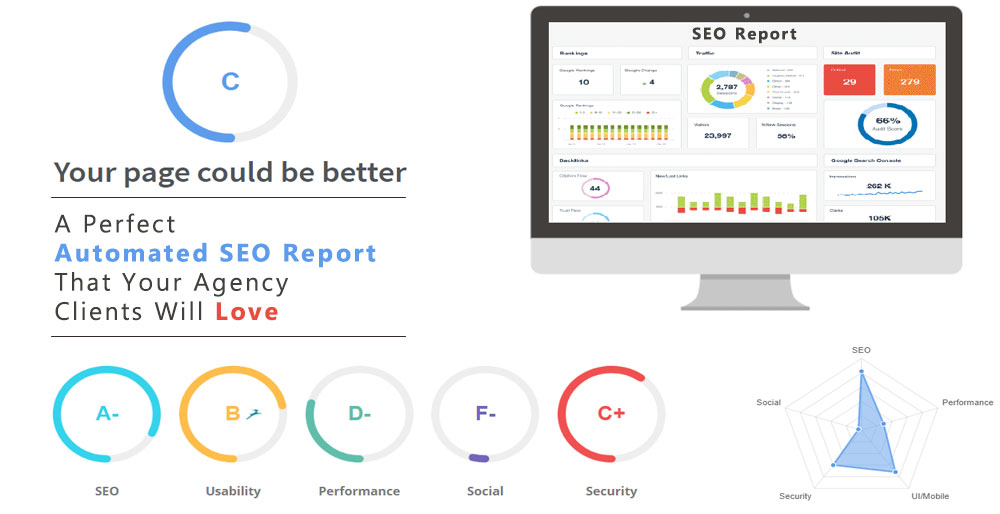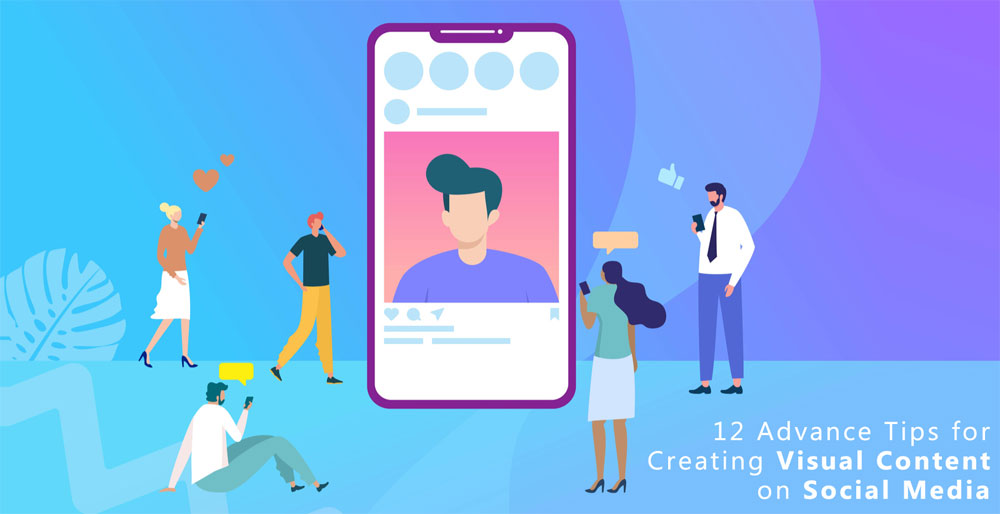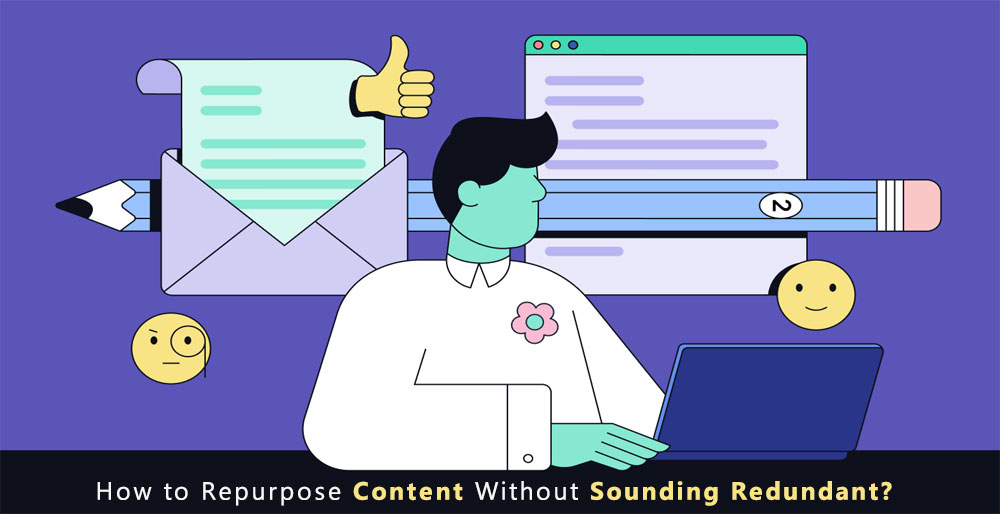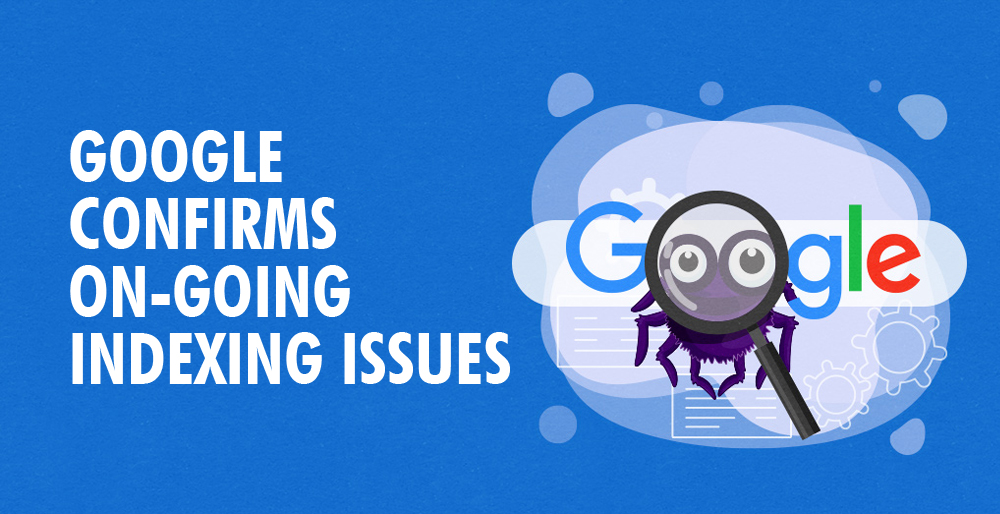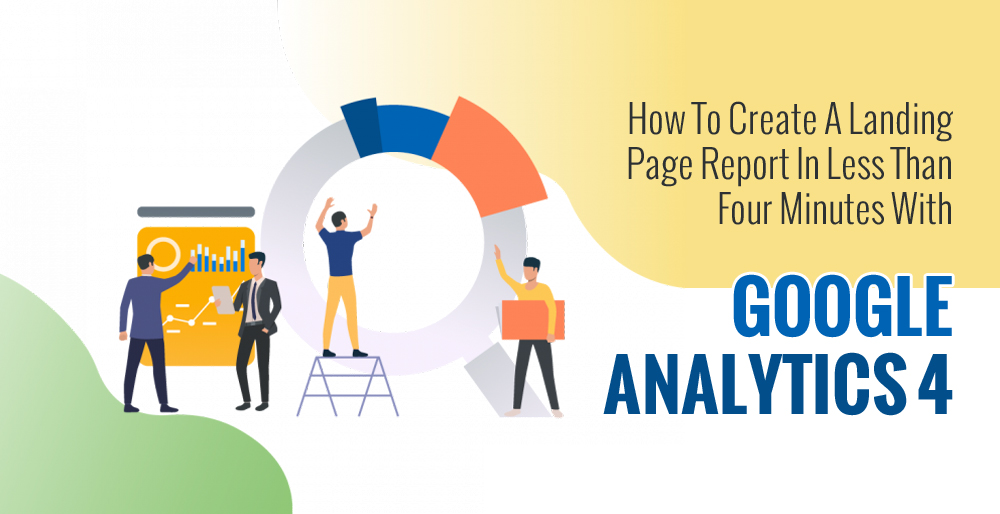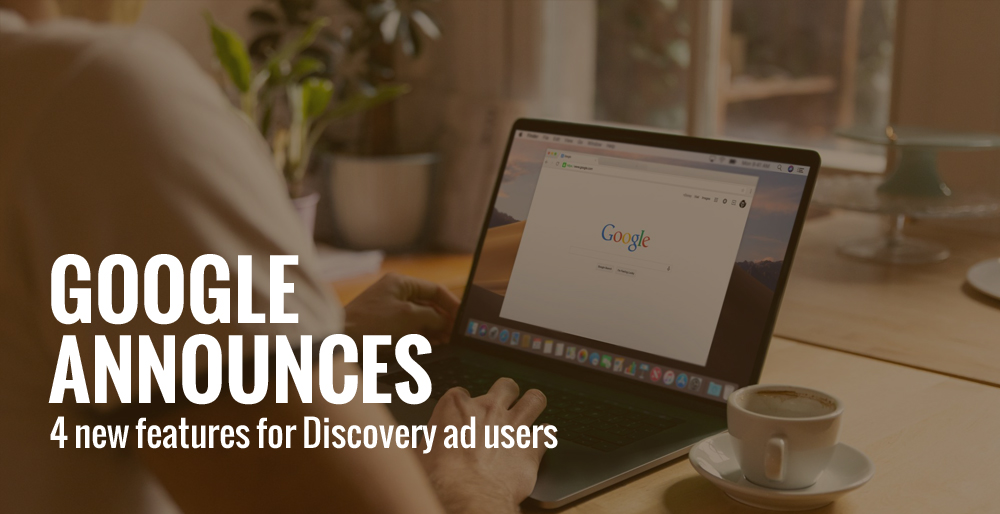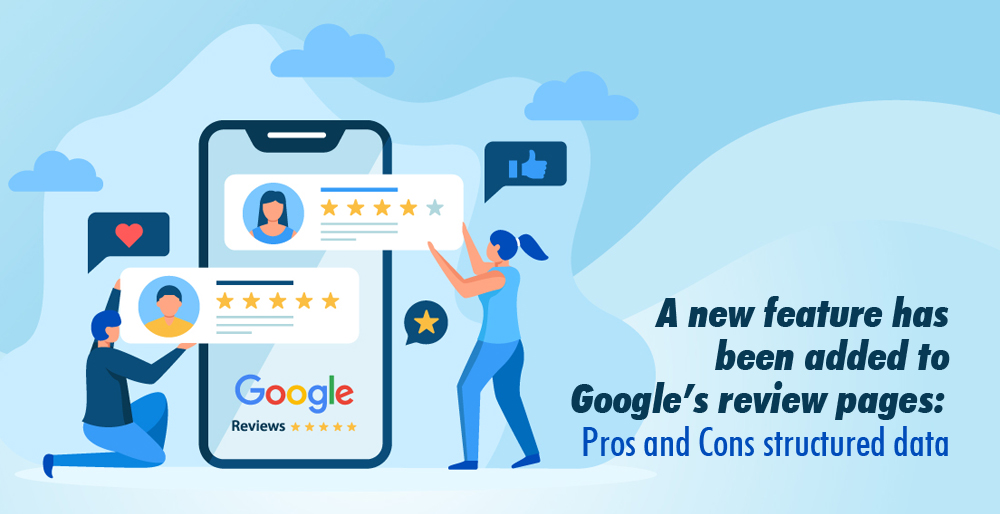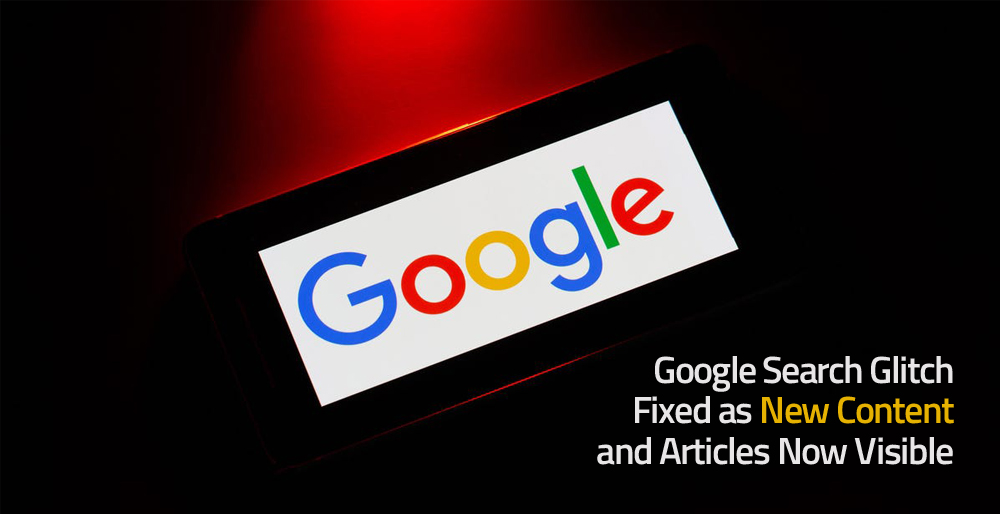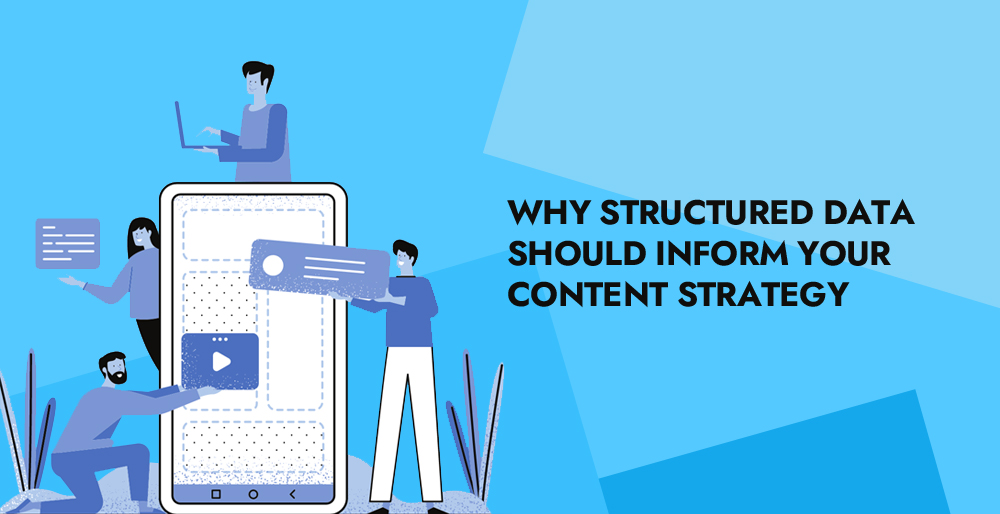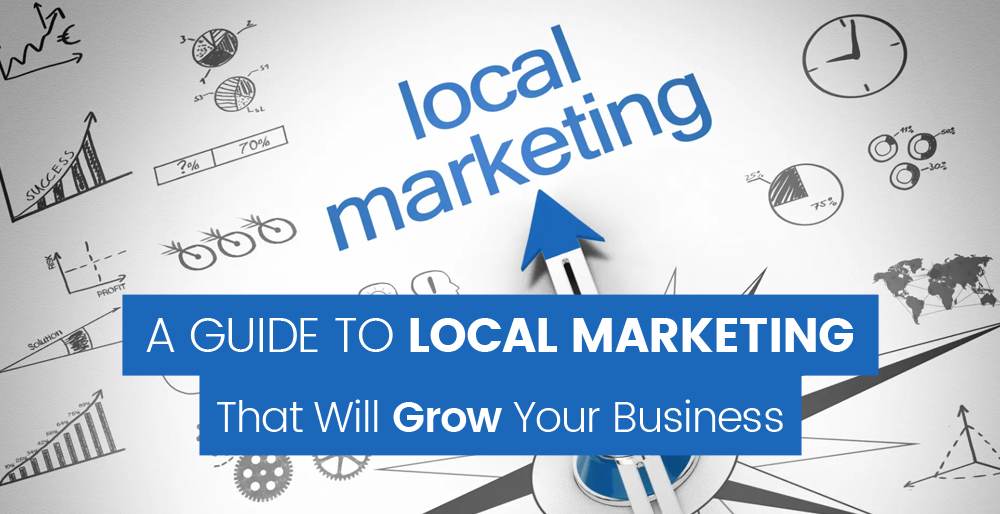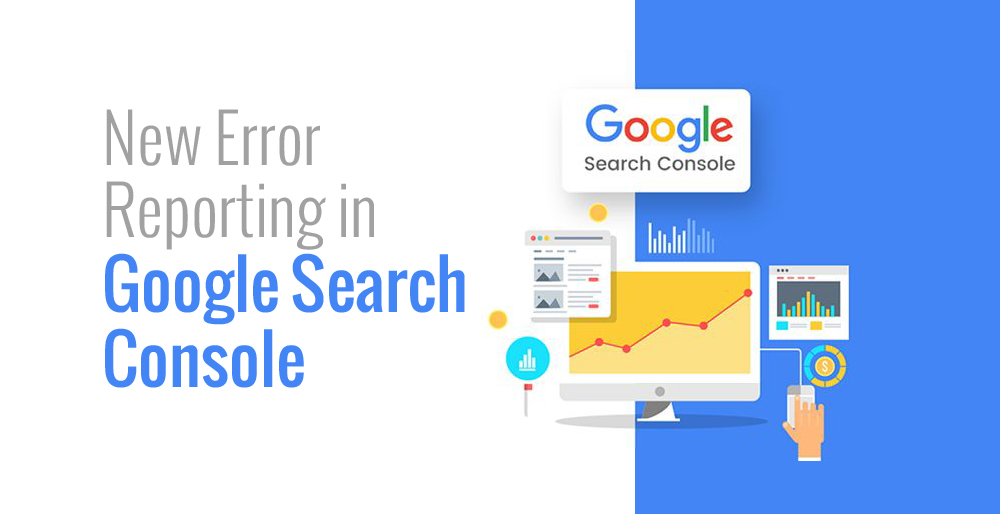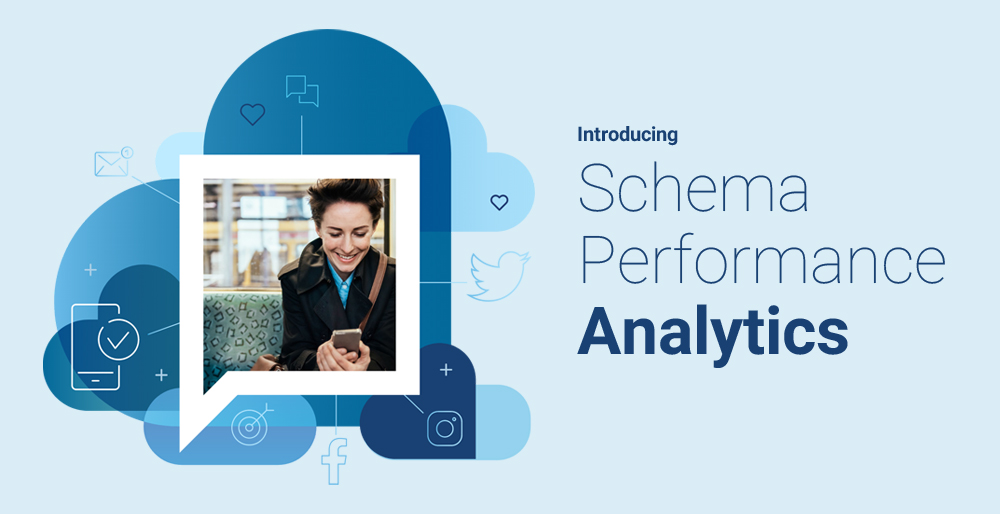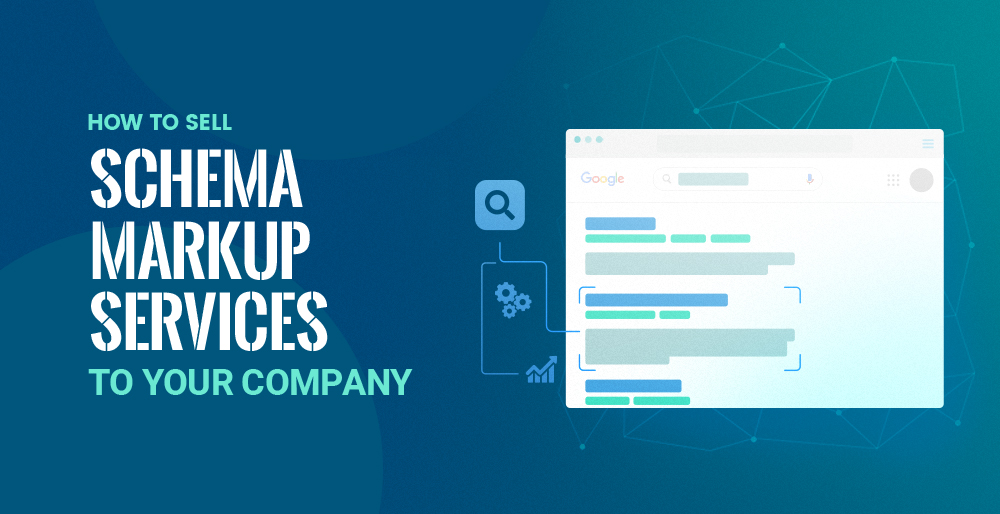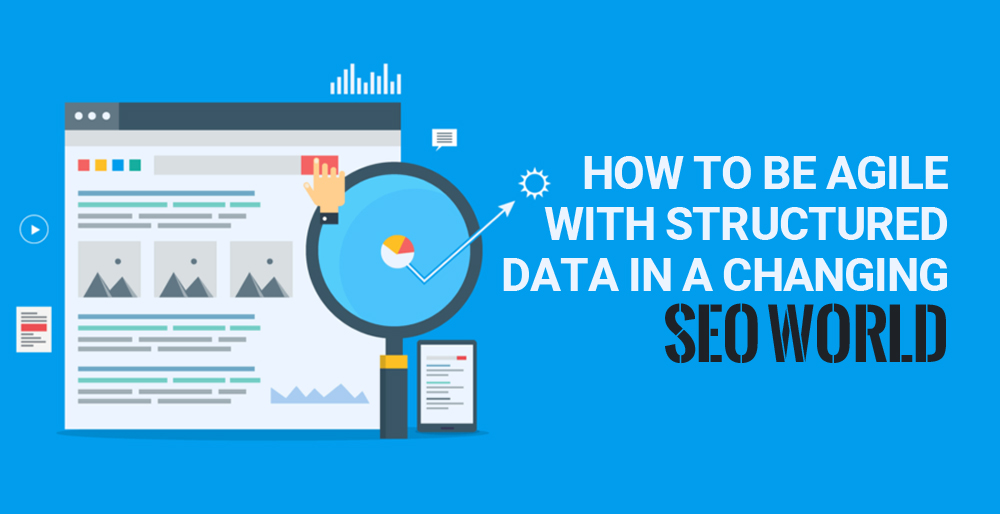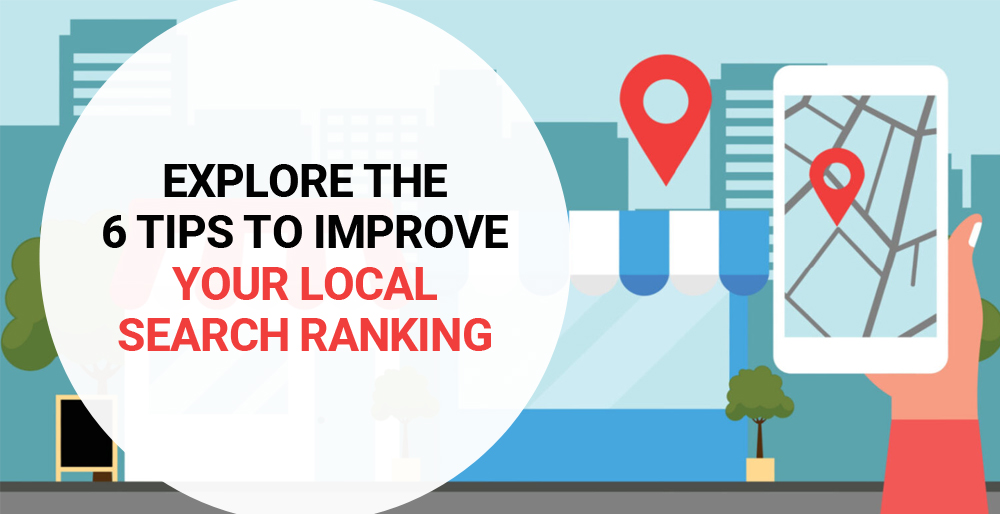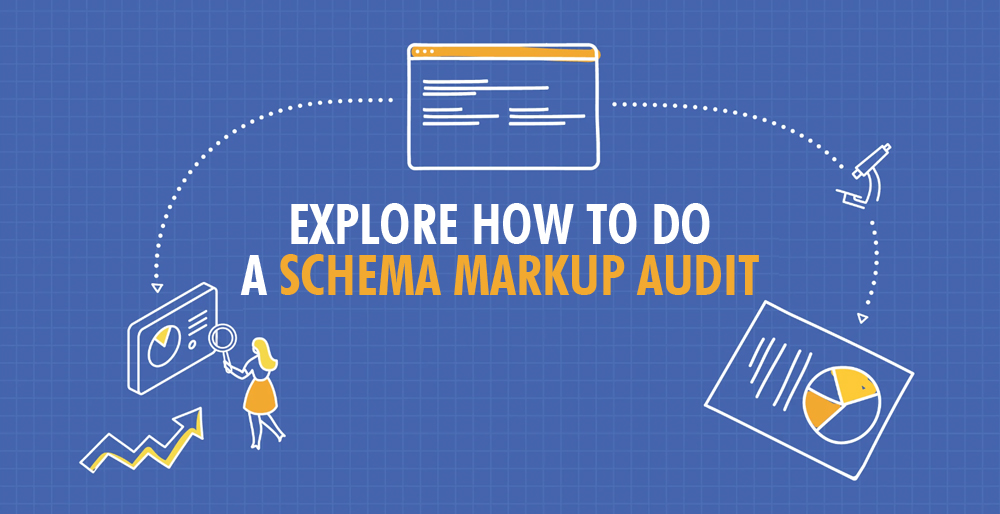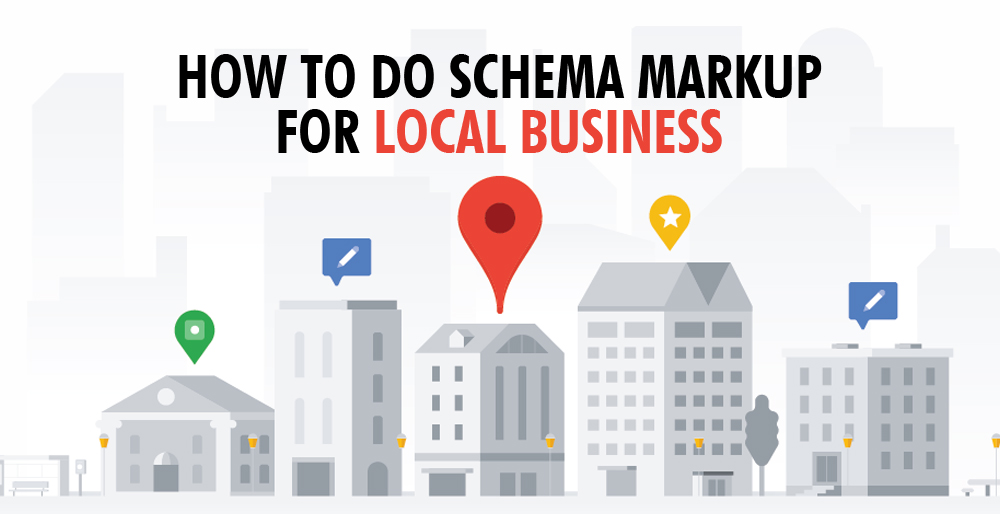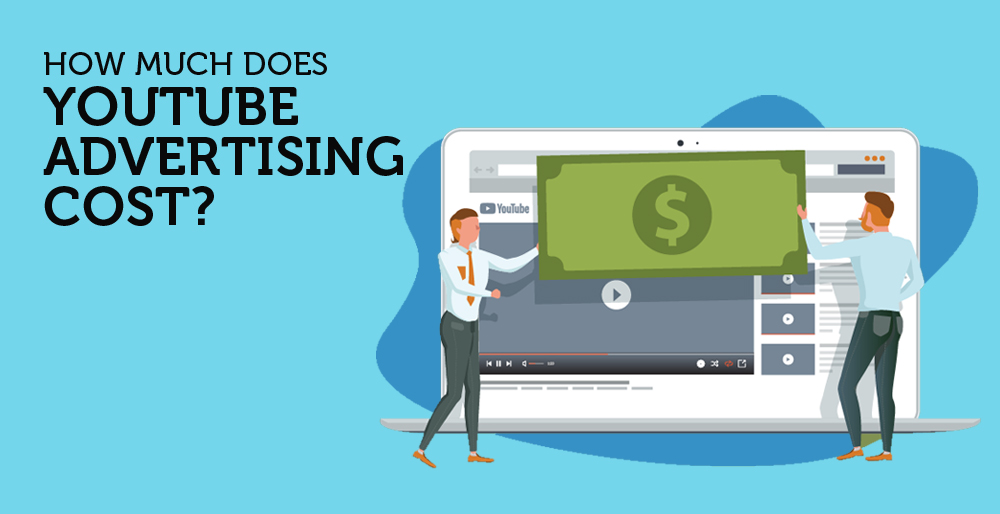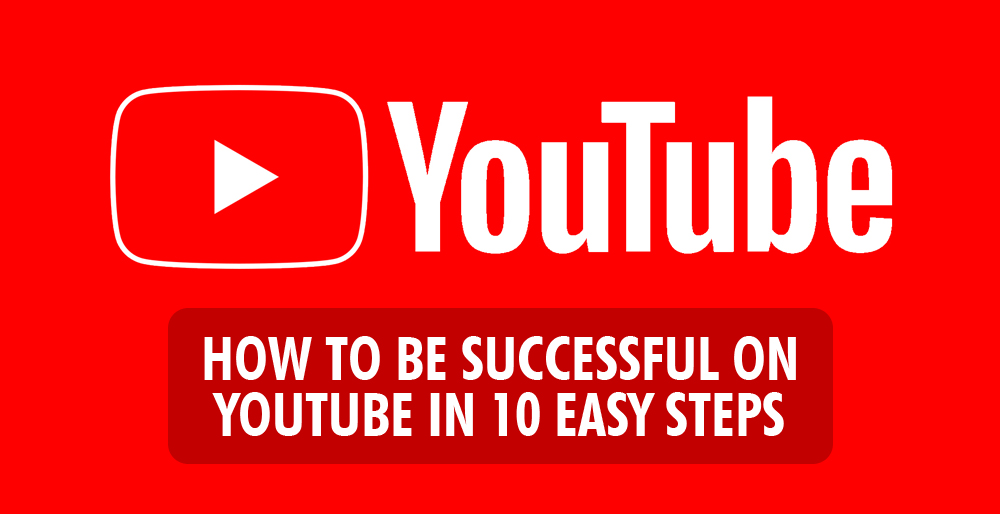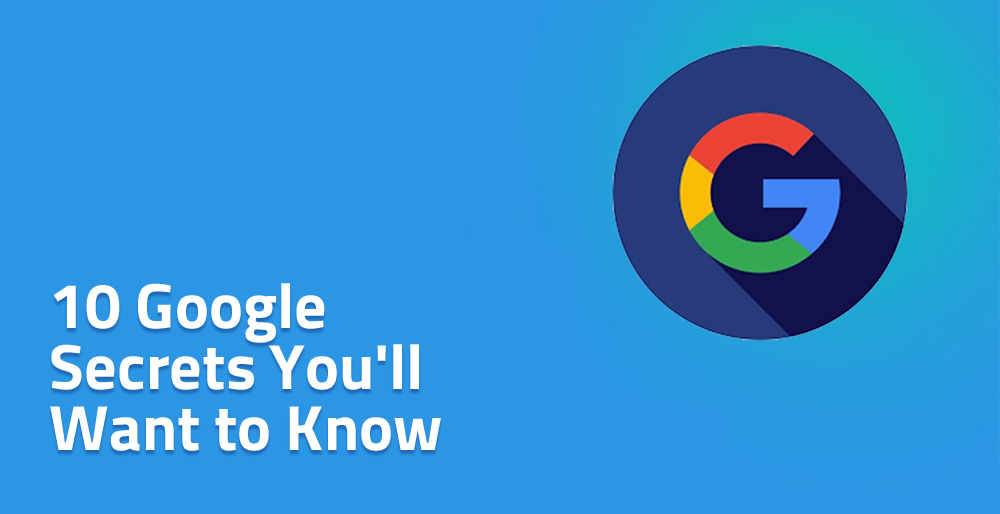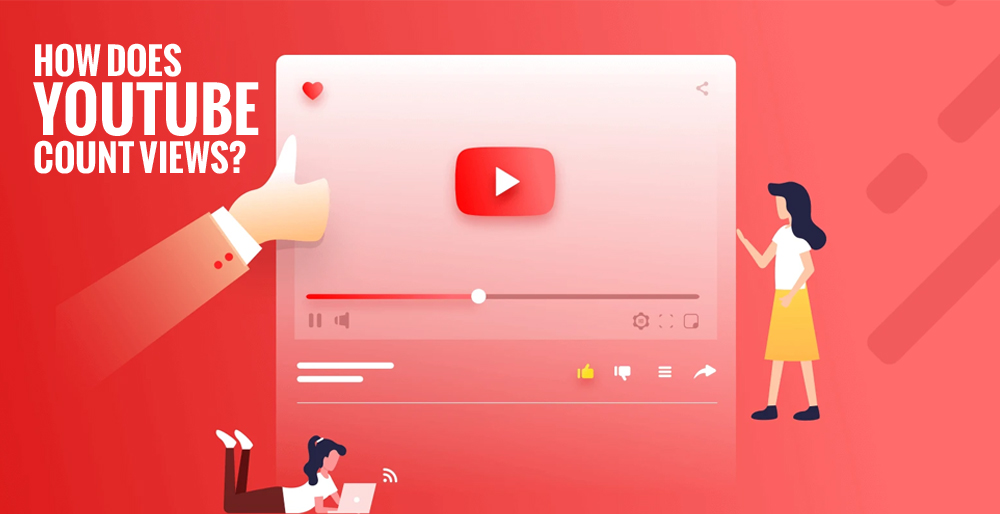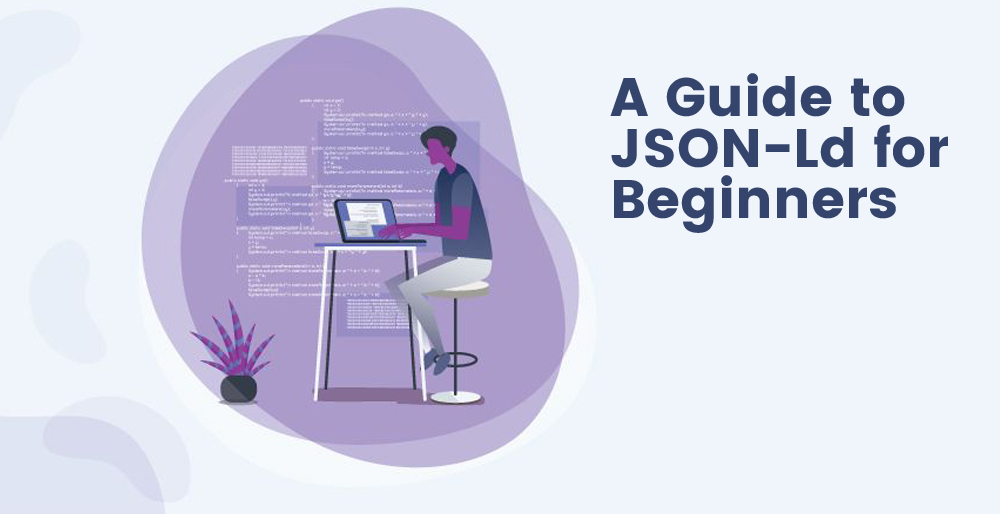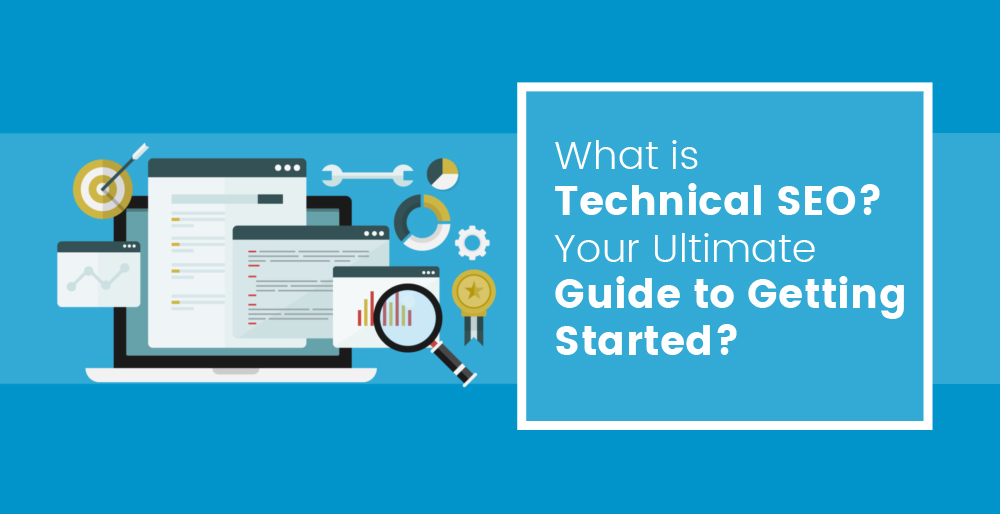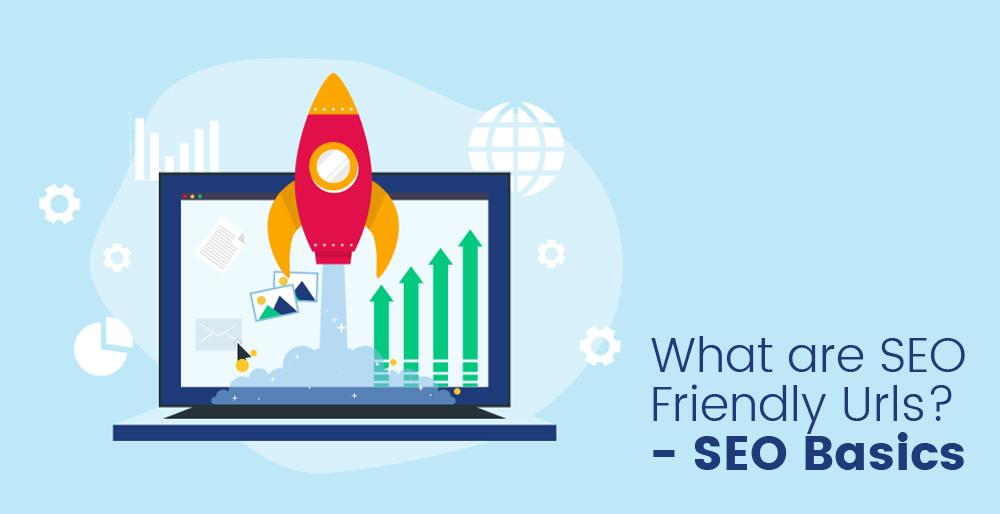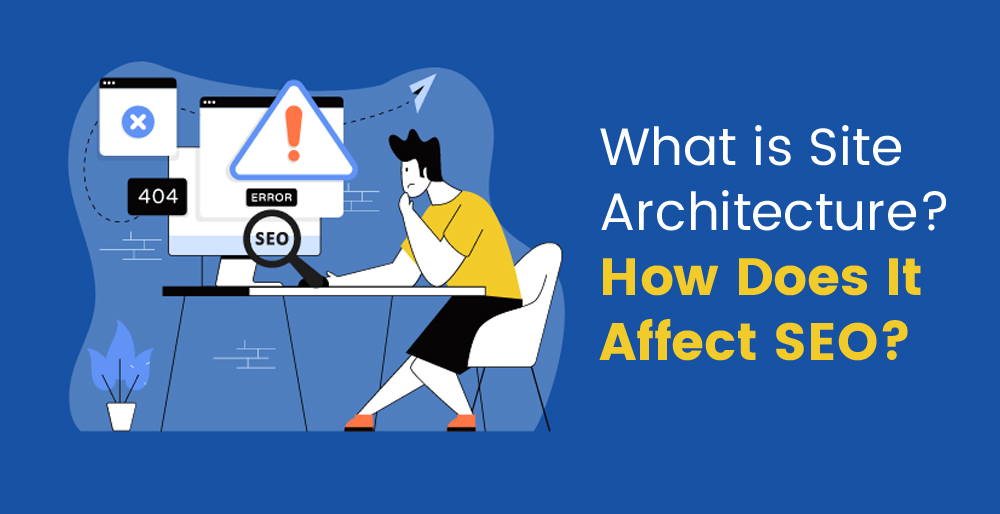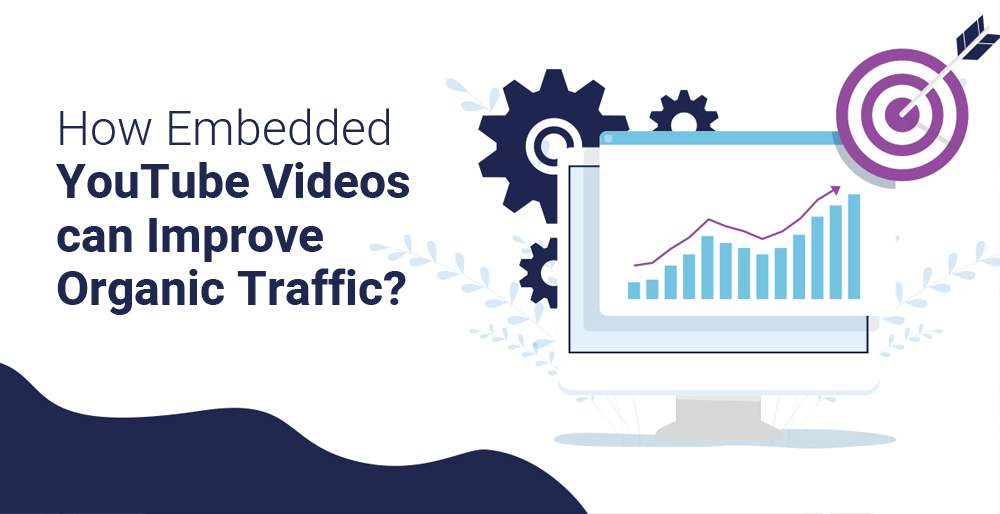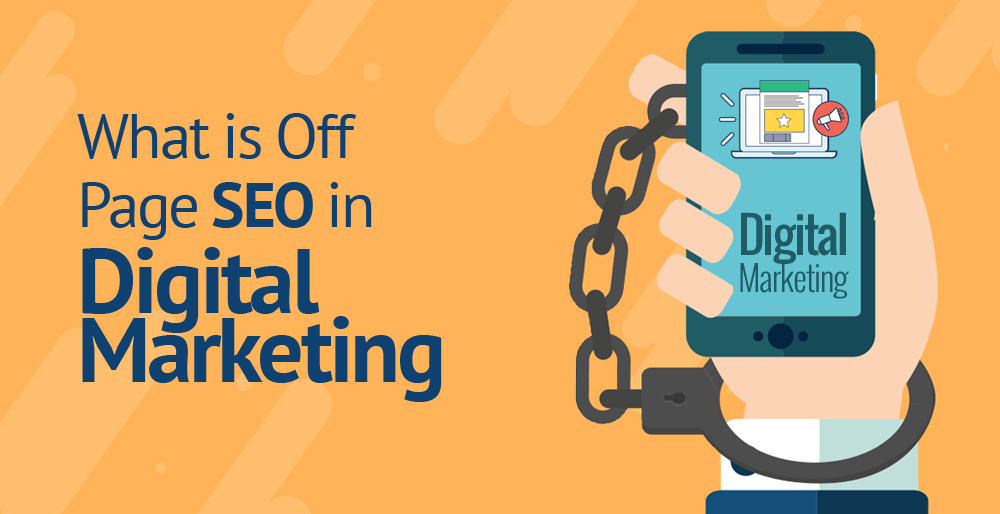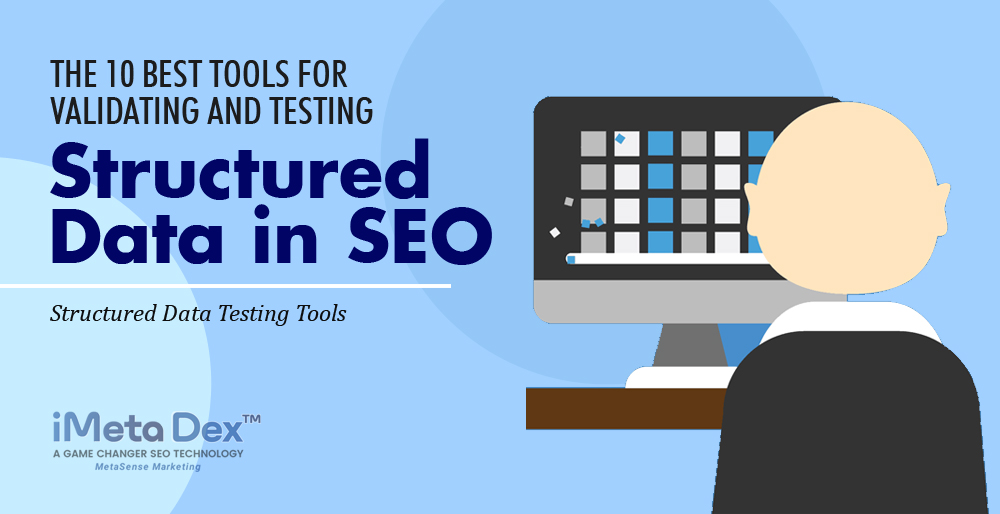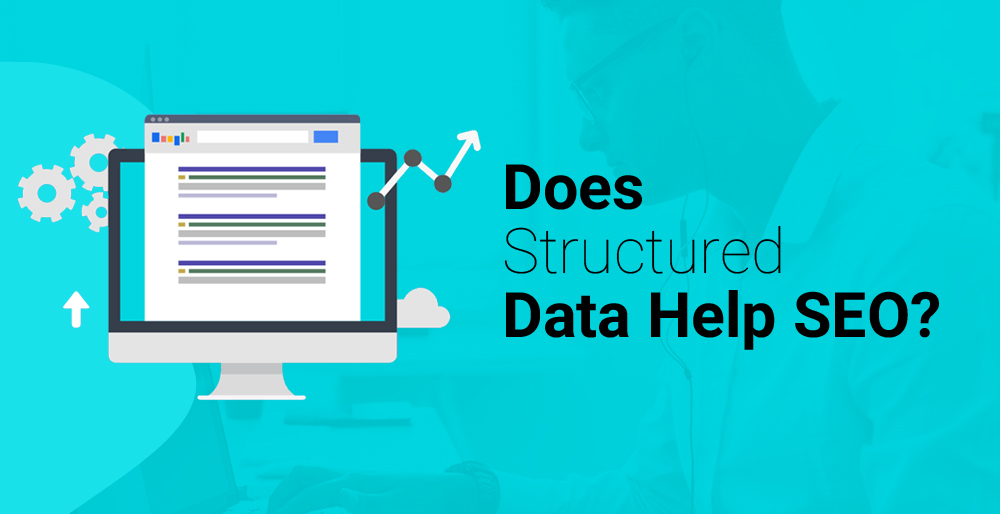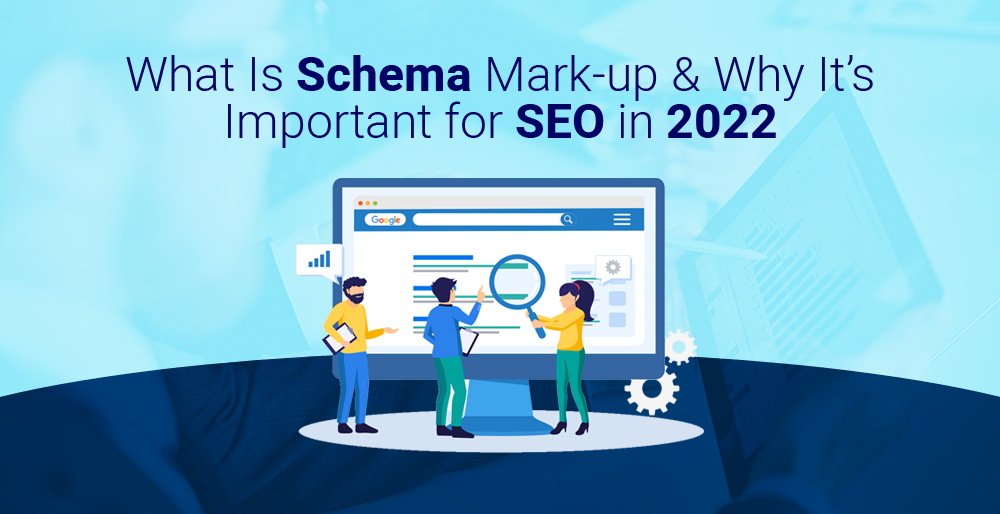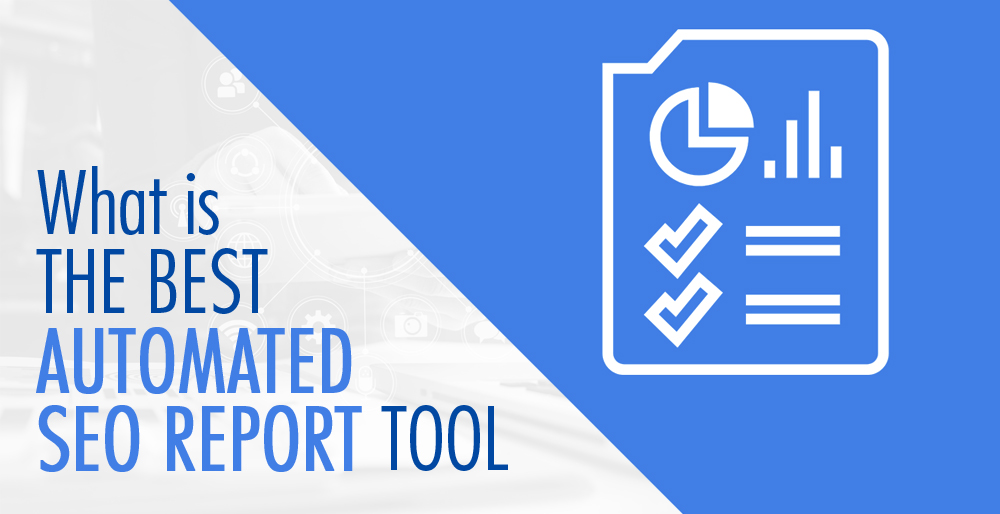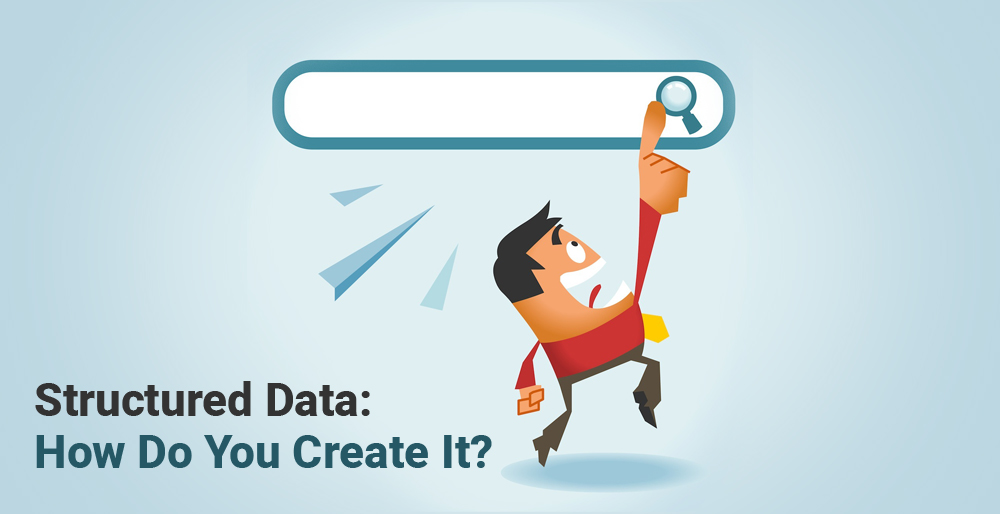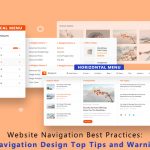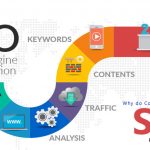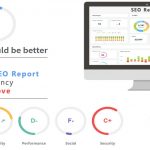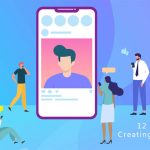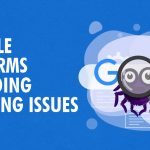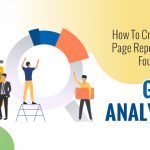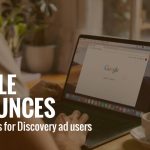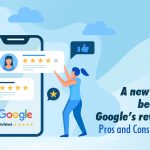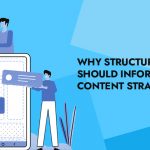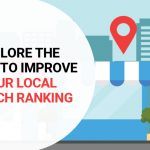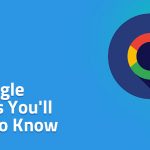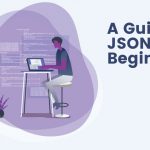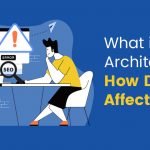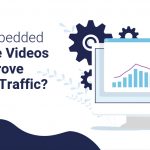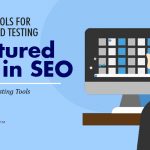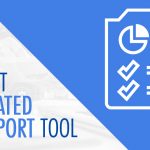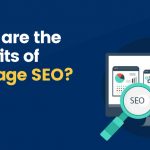The Perfect Way to Score a Perfect 100 on Google Page Speed Insights
A poor loading experience can ruin even the best website. In fact, Google puts the percent of visitors who bounce off a page at 113% if the load time is seven seconds or more.
As a ranking factor in 2018, Google included page speed as one of the factors that affect user experience. In other words, it doesn’t matter how hard you are trying to improve your search engine optimization strategy, and a slow page speed could let another site — maybe even one of your competitors — get ahead of you.
Google offers a free tool called Google Page Speed Insights that can improve your website’s loading time from 0 to 100. Google Page Speed Insights presents you with the following report when you search for “google.com”: Simple and clean are the characteristics of this report. However, some of the suggestions in the report can be difficult to understand if you’re not a techie.
How to Score a Perfect 100% on Google Page Speed Insights
Google will give you a perfect 100% if you speed up your site and follow these tips.
Several CMS include tools or plugins that can help you determine why your entire website or a certain page is taking a long time to load. It is a good idea to use one of these tools before you take any action to improve your website load time. Your website’s load time will be improved by narrowing down the exact steps you need to take.
You can try the following five free tools:
One of your best guides could be Google’s Page Speed Insights, which we highlighted above — especially if you are trying to improve your Google page speed insights score. There are also other tools listed on this page that can provide you with a quick overview of other details related to the speed of your site. The Key CDN service, for instance, shows the loading speed of your page in different countries. You can compare the results of several tools to get a clear picture of where you currently stand.

Slow page speeds are often caused by large images. Everyone has their own opinion on what a good size for an image should be. Shopify’s blog recommends keeping files under 70 KB rather than 200 KB, as some hosts recommend. In the Google developers’ opinion, you should aim for smaller file size to retain crispness. Compressing your image files with Squoosh. App or Compress.io is a good way to shrink images without totally ruining their quality. Photoshop is another option. Make sure you crop or resize an image to the exact resolution it will appear on the site before uploading it.
There is a difference between your display size and your file size. Your display size is the size your images appear on your website. Uploading images results in a file size that corresponds to the actual image. It still takes the same amount of time to load a large file, even with a small display size, as it would if it had a giant display size. A large file can take considerable time to load if it is uploaded and displayed at large display size.
Cropping an image to the exact size, it will display on your page is the best way to make it take up less storage space, then compressing it to make it take up less space. You should still crop your images to the exact size they are intended to be before you upload them, even if your CMS automatically resizes or crops them. It is still possible for a large image file you uploaded to play a role in a major slowdown, even if you don’t see a giant image.
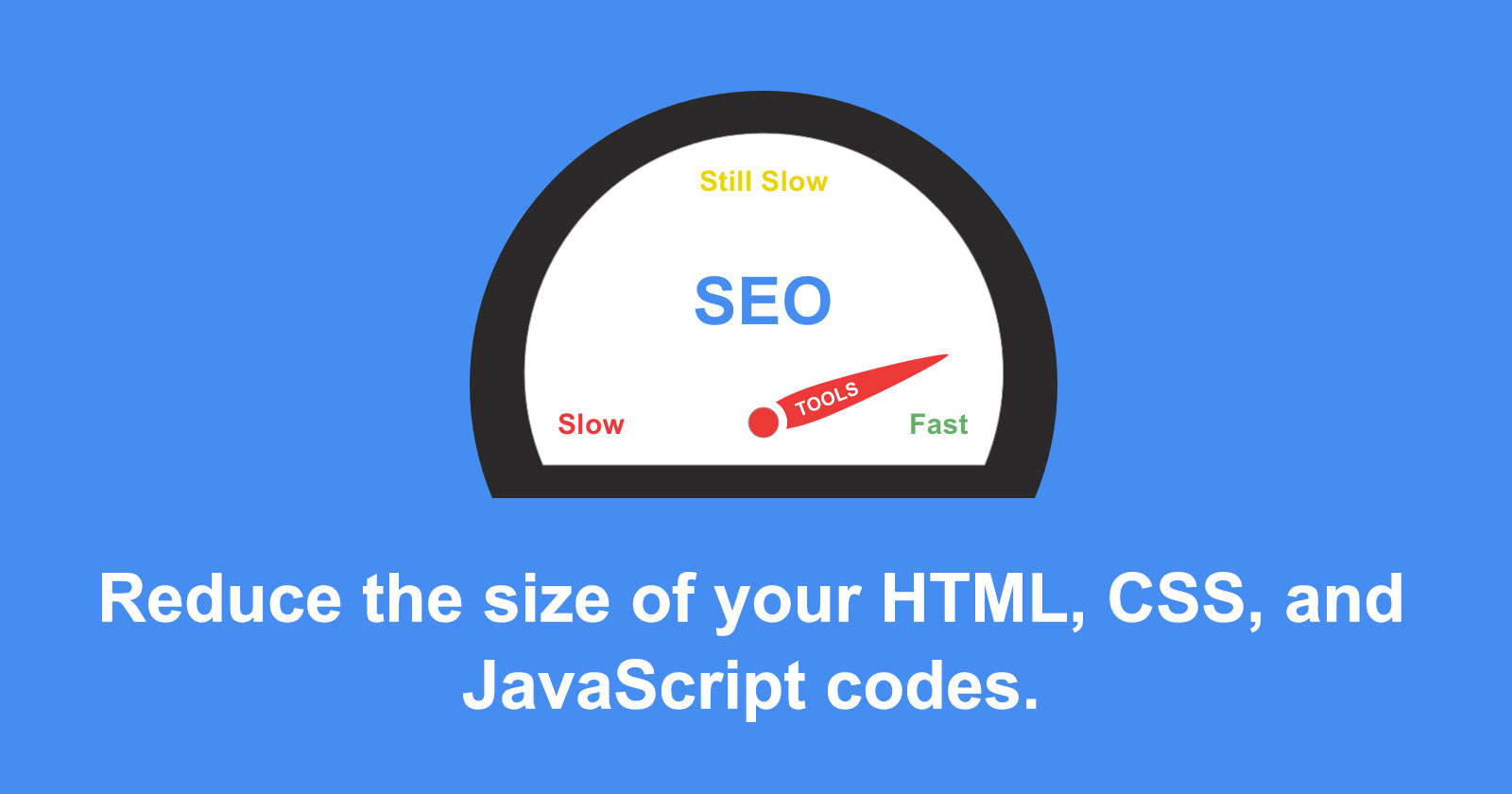
It is possible for CSS, HTML, and JavaScript to contain unnecessary or redundant code. This can impact your page’s performance, similar to images. Google developers recommend “minifying” your code in order to prevent this. By optimizing your code, you can eliminate unnecessary language, notes, and spaces that could have been left behind when making a page or updating an existing one.
Some sites code their pages to load less important elements before the main content, such as a sidebar or banner. The main content should always appear above the fold, so it is important to prioritize your code. This quick guide will teach you how to eliminate these elements once you know where they are located.
Google searches on mobile devices accounted for 60% of all searches in 2018. Google rewards mobile-friendly sites with higher rankings in its search results, as well as giving your mobile site a higher page speed insight score. Insights into the performance of your mobile site are available with Page Speed Insights. You can view the individual scores for each format after searching your URL and seeing the report on Desktop and Mobile. Your mobile site may be lagging if you try to streamline its user experience. Hide or minimize desktop site elements, such as images or extra text boxes, which have a tendency to look clunky and unnecessary on smaller screens.
It is possible to create web pages that are optimized to load quickly and automatically fit on different browser sizes or devices with services like AMP (which stands for Accelerated Mobile Pages).
Visitors click or type one link and are then automatically redirected to one or more different locations before reaching the desired page. If redirects are not absolutely necessary, you should use them only as a last resort, as they may degrade your page speed.
You might experience this when re branding your company or website. Therefore, this post will explain how to create 301 redirects that are SEO-friendly.
According to Google, servers should have a response time of fewer than 200 milliseconds. Your website host may be to blame for a slow server. There is some technicality involved in solving a lagging server. You can also contact a knowledgeable representative of the host company if your website.
A content delivery network (CDN) is a service that stores a cache of your website on servers around the world so that visitors can download it quickly. Instead of your own server, your website’s pages will be loaded from nearby CDN servers when someone is visiting from a far geographical location.
What would be the benefit of using this? As a result of visitors distant from your server, they may have a longer page load time. You might see a slower website speed if your servers are located in California, as opposed to someone in Washington, for instance. The global location of CDN servers prevents this issue and boosts site load time for international visitors.
Your site might already run on a CDN if you built it with a CMS. Content management software such as Go-daddy and Squarespace also offer CDN services. Several free plugins, such as CDN Enabler, are available for WordPress sites. Several CDNs provide content delivery, including Amazon CloudFront, Cloudflare, and AT&T Content Delivery Network. This list of steps will come in handy when you check your Google Page Speed Insights report. As you strive to achieve that perfect 100% score, we will guide you through how to quickly minimize and streamline your pages.
You won’t be satisfied with a mediocre image, element, or icon when you’ve spent days, weeks, and months making a new website. Unfortunately, that often results in lazy loading times than Google recommends. You can never underestimate the importance of speed when it comes to driving conversion rates on your website.
It’s better for your visitors to click onto Google and choose their next search result instead of waiting 10 seconds for your site to load. One of the main priorities you should have when trying to optimize and perfect your site is to score well on the Page Speed Insights test. Your first step should be to determine what issues your site is experiencing.
The problem is images, page elements, too much text, bad coding, or all of those things? You can use Google Page Speed Insights to identify the problem and then implement the suggestions they provide. As well as minifying code, compressing images, adding browser cache, and implementing AMP, you should also consider implementing AMP. Page Speed Insight score can be greatly improved. You can improve your website performance can greatly enhance if it scores a perfect 100 on Google’s Page Speed Insights.
For any further queries contact iMetaDex.
To learn more about iMetaDex™, click here.
MetaSense Marketing Management Inc.
866-875-META (6382)
support@metasensemarketing.com